How to set up the Icecrypt T-5000 on a TV without a SCART
We’ve had quite a few questions about this set-top box, so it seemed to make sense to add a quick guide. Here are a few of the questions we’ve had:
- I would like to my analogue Philips Black & White television to digital reception. The TV does not have any scart sockets, so I have purchased as recommended an Icecrypt T5000. I have connected the tv to the T5000 with an RF lead and plugged an aerial into the T5000. I have switched both the TV and the T5000 on, but cannot get any further. Apparently the TV should now be tuned into “default channel 38” but how to I do this? (Submitted by John)
- I tried connecting as suggested, but no joy. How do I “tune in” the TV to the RF channel number? (Submitted by Iain Brown)
- Can you tell me how to connect this? My TV does not have a SCART but the picture was brilliant. Was the expense of buying a Freeview digi box with RF modulator a waste of money. (Submitted by Maralyn Dewar)
About the Icecrypt T5000
The reason that this box gets attention, is that it’s one of the few Freeview boxes on the market that has what’s known as an “RF Modulator” built in – This means it can be used on a TV set that doesn’t have a SCART socket.
The Icecrypt T5000 is available for around £30 from Amazon.co.uk and Play.com
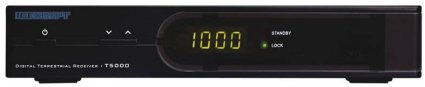
Icecrypt T5000 Freeview Receiver
How to connect the Icecrypt T5000
Here is a basic guide on how to connect the T5000 to a TV set that has no SCART socket:
1. Connect the TV aerial feed to the Aerial In socket on the Icecrypt box. This is labelled “ANT IN”
2. Plug one end of an aerial flylead into the “RF Out” socket on the Icecrypt
3. Plug the other end of the aerial flylead into the aerial socket on your TV. This may be labelled as “Aerial In, “RF In” or “Ant In”
4. Plug the Icecrypt box and the TV into the mains power and switch them both on
You will now need to tune the TV into the Icecrypt, which we’ll explain in the next section.
Tuning in the TV to the T5000
You need to set the TV so that it can see the output of the Icecrypt box. All TV sets are different, and you may need to refer to your TV’s manual if you’re not sure how to tune it in. Here is some basic guidance.
The Icecrypt T5000 is set to ‘broadcast’ on UHF channel 38
You need to tune your TV to Analogue UHF channel 38. The best way to do this is as follows:
- Ensure that the aerial is connected correctly and the Icecrypt is turned on (and not in standby)
- From the TV, go to the on-screen menu, and look for the Tuning screen. Each TV is different, but try looking for “Tuning”, “Channel set-up”, “Add Channels”, or something similar.
- Get the TV to scan for TV channels. It should scan the whole TV band from 21 to 68 UHF, and find the Icecrypt box on UHF 38.
- You should then have an option to ‘save’ the Icecrypt box channel on a preset, such as Channel 6
On old TV sets that don’t have on-screen menus, then you need to find a spare TV channel, and tune that spare channel in to UHF Channel 38. Old TV sets may be marked Low – High. Low=21 and High=68. You need to tune one of the TV’s spare preset channels round to 38.
Again, if you’re not sure how to get your TV to add analogue UHF channel 38, you should refer to your TV’s manual.
Once you have tuned in the TV, you should be able to see a ‘Welcome Screen’ from the Icecrypt. This screen will ask you confirm your language, to complete the setup. Once the TV set can ‘see’ the Icecrypt box, you need to get the Icecrypt box to scan for Freeview channels. See below.
Can’t tune in the TV?
If you can’t tune in, here are some things to check:
- The Icecrypt RF modulator (Channel 38) only works when the box is powered, and not when it is in Standby. Make sure the box is turned on.
- Make sure you have connected the box to the TV correctly
Tuning in Freeview on the Icecrypt
You now need to get the Icecrypt box to scan for the Freeview channels.
- On the Icecrypt box remote, press menu and go to Installation
- Select Auto Scan and press OK
- Press OK to start Auto Scan – This will scan the entire TV band and add all of the Freeview channels that it can find
- Press Exit when complete.
Still having problems?
Please add a message below, and we’ll try to help. Otherwise try calling Icecrypt Support on 08712 003191. Calls charged at 10p per minute from a BT landline.
Other Info
You should not need to change the Icecrypt modulator channel from the default, which is “UHF Channel 38”, but if you need to, you can do this from the on-screen menu via: Setup > TV System
17 Responses to Setting Up The Icecrypt T5000 Freeview Box